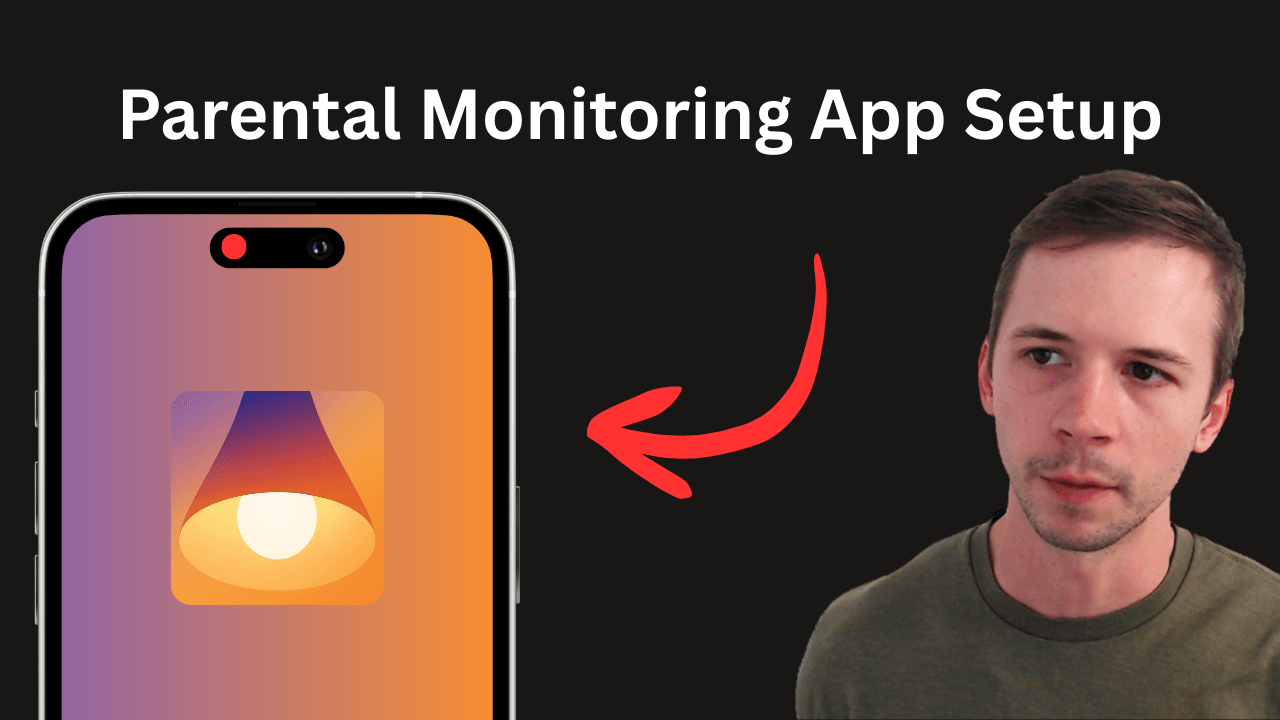Screen Accountability
Monitor a Child's iPhone or iPad with LivingRoom for Families
Records the screen so you know exactly what your kid is up to online. Easy to set up and impossible for a child to bypass.

LivingRoom for Families is a new app that allows parents to monitor their child's iPhone or iPad. As your child uses the device, the screen is recorded. Regardless of the app your child uses, you'll be able to see screenshots to see exactly what your child is doing. A child can't bypass this app, so you'll have peace of mind that you are getting the full picture of what your child is up to.
How it Works
The LivingRoom for Families app records your child's iPhone or iPad screen while they use the device.
Your child will see a recording indicator overlaying the top corner of the screen, which ensures they use the device responsibly:
In the parents' admin dashboard , you can review screenshots of your child's device usage.
Get Started
For LivingRoom to work as expected (without the possibility of being uninstalled or disabled), parents need to verify that their child's iPhone is set up properly first. Apple requires a specific approach using Apple Family.
Watch this video for a full walkthrough:
If you're unable to use Apple Family or don't have a separate Apple device of your own, you can consider a workaround and set up LivingRoom as a Screen accountability app for adults instead.
Step 1: Create a parent account
Create a LivingRoom for Families parent account .
Step 2: Get Connection Code
- In the parent account dashboard, add a child.
- Using your child's iPhone or iPad, scan this QR code to open the LivingRoom for Families App Store page and install it:
- Back in the parent dashboard, click Get connection code to generate the PIN needed to connect your child's device.
Step 3: Connect Child's Device
On your child's iPhone or iPad, go through the first-time onboarding in the app until you get to the Connection Code step. You can enter the connection code from the parent dashboard that you requested in the previous step.
Step 4: Show your Child
Instruct your child that to use their iPhone or iPad, they need to open the LivingRoom app and start the screen recorder.
Frequently asked questions
How to set up your Child's Apple account with Apple Family
The LivingRoom app requires parents to set up an Apple Family group and add their child's Apple account to that group. This allows the app to have certain permissions that are not normally possible on a standard account.
If you aren't able to set up Apple Family, follow our alternative setup instructions to use LivingRoom without Apple Family .
If you went through the app's onboarding process and came across the screen that asks you to continue setup with Apple Family Sharing, like this:
Then follow these instructions to set up Apple Family fully:
Do these steps on your child's iPhone:
If this iPhone has your name listed at the top (in this case, John Smith is the parent), then you must sign in with your child's Apple account instead, or create an account for your child.
The iPhone in question should now be completely logged out of any accounts and look like this in the settings app:
Now it's time to sign in with your child's account; if you don't have one already, then you can create one during this process:
Here's what you should do:
- If your child already has an Apple account, work with them and sign them into that account. We can set this account up for them properly later by adding it to your Family Group and updating its birthdate. You will select Sign In Manually or Use Another Apple Device (if your child has another device that they can sign in from).
- If your child doesn't have an Apple account of their own, then you can create a new one and help them set it up. Choose Don't have an Apple Account? near the bottom of the screen, pictured below.
We're going to assume that you're creating a new account for your child, although please skim through this guide towards the end if you're bringing an existing account.
If you choose the Child (12 or younger) option, you should see a screen like the one pictured below. Select Connect Now, and follow the instructions to connect this new account with your own Family Group.
If you choose the Teen (13 to 17) option, you should instead see a screen like the one pictured below. Fill out the information, like name, birthdate, email address, password, and verify with a phone number.
The Child (12 or younger) option required you to connect the account to Apple Family, but if you've either created a new account for your child using the Teen (13 to 17) option or have signed in an existing Apple account for your child, here's what you should do:
Don't hand the iPhone over to your child quite yet; now it's time to set up Apple Family on your own iPhone, iPad, or Mac device.
How to set up LivingRoom without Apple Family
If you are unable to use Apple Family, there is an alternative setup process you can follow instead. The setup process requires a few different steps. Check out our instructions for using LivingRoom without Apple Family .
Excluding apps from requiring screen recording
There are probably some apps on your child's device that are completely safe to use without supervision and shouldn't require screen recording. LivingRoom lets you customize Always Allowed Apps to exclude some apps from the screen recording requirement. We recommend adding those apps as exceptions.
Here's how to do that.
Can LivingRoom be used on an adult's iOS device?
Yes, some adults use LivingRoom as a strict screen accountability app. The setup instructions for an adult's device are different, so check out our guide on how to set up LivingRoom on an adult's iOS device .
Does LivingRoom capture activity from all browser apps?
Since LivingRoom for Families records the full screen of the device, it will capture activity no matter what browser app is used on the device. This means that you can use Safari, Google Chrome, or any web browser app without worrying about bypassing screen capturing. This is why it's considered a comprehensive way to monitor a child's iPhone .
Does LivingRoom capture activity in incognito/private browser windows?
Yes, the LivingRoom app uses screenshots to capture activity, meaning that web browsing activity is recorded even when a private/incognito window is used.
Does LivingRoom capture activity from all social media apps?
Yes, whether your child is using Snapchat, Instagram, or a social media app you don't know about, LivingRoom will capture periodic screenshots of their activity on those platforms.
Does LivingRoom monitor YouTube activity?
Yes, LivingRoom is a great way to monitor what your child is watching on YouTube . It will work regardless of the YouTube account your child is signed into. It also works even when YouTube is used anonymously or via a web browser instead of the app.
Does LivingRoom work with a proxy or VPN?
LivingRoom works even if a proxy or VPN is used on the device. Since the app uses screenshots to capture activity, it doesn't matter how the device is connected to the internet.
Can LivingRoom see disappearing messages on Snapchat?
Yes, LivingRoom will periodically capture full device screenshots, so Snapchat private messages aren't hidden from you. LivingRoom is a core part of making Snapchat safe for teens .
An added benefit is that conversation partners on Snapchat are notified that the chat is monitored, so they'll be on their best behavior:
What apps are not supported?
Video streaming apps that exclusively show copyrighted content aren't supported. This mainly affects the following apps:
- Disney Plus
- Netflix
Handling apps with copyrighted content that do not support screen recording
There are certain video streaming apps available on an iPhone or iPad that do not support screen recording. Depending on the video streaming app you are using, you might see an error indicating that the screen can't be recorded while using that app.
On a child's device, the most common app that would have this issue is Disney+.
If your child's device uses this app, you should do the following:
- Add Disney+ to your Screen Time always allowed list so that screen recording isn't required to use it.
- Make sure that the Disney+ app has parental controls enabled so you can restrict access to inappropriate content. See our guide on setting up parental controls on Disney plus for more info.