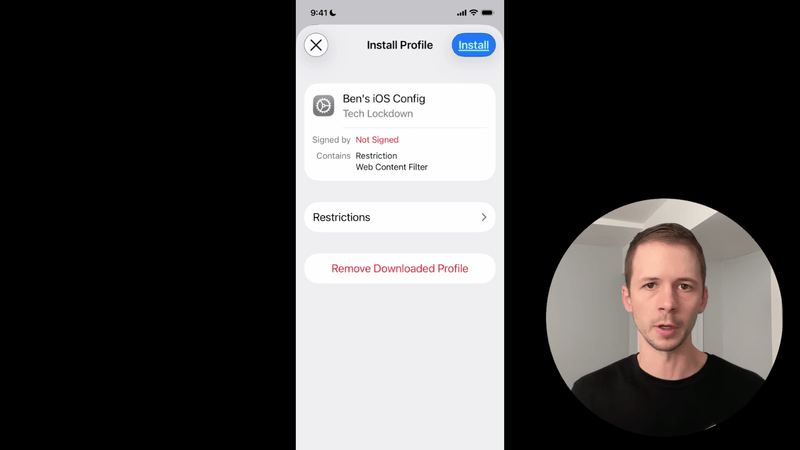Supervise an iPhone with Apple Configurator
Easy to follow walk through of supervising an iOS device with Apple Configurator, including how to backup and restore data.

Apple Configurator for Mac is a free application that can be used to set up a supervised iPhone or iPad. Once a device is supervised, Apple Configuration profiles can be used to customize restrictions on the device.
Please follow our dedicated instructions in our guide to enable Supervised Mode on an iPhone or iPad to Supervise your device without hard resetting it.
Once Supervised Mode is enabled, you can use an Apple Config Generator to easily customize restrictions on your device using configuration profiles.
Use cases for Supervising an iPhone or iPad with Apple Configurator
iOS devices can be configured using Apple Configuration profiles, which can specify settings to be enforced. This is a layer above Screen Time that uses elevated privileges on the device to enforce restrictions.
Watch our demo on YouTube to see the most common use-cases for device supervision.
Restrictions that require supervision
Standard iOS devices can install Apple Configuration profiles, but there are certain configuration profile properties that are only compatible when the device is supervised.
For example:
- Specifying a removal password for the configuration profile to prevent the configuration profile from being removed via the settings app UI.
- App restrictions to completely block iPhone apps .
- Protecting apps from removal.
- Restricting VPNs from being added.
Apps that require supervision when Apple Family cannot be used
There are certain iOS apps that might require an iPhone or iPad to be set up as a supervised device if Apple Family cannot be used on the device.
For example, the LivingRoom screen monitoring app for iPhone requires device supervision if the device cannot be signed in with a child's iCloud account connected to Apple Family. This alternative makes the app usable on an adult's iOS device or a shared family device.
When an app like LivingRoom is used on a supervised device, it can be combined with a configuration profile that disallows app deletion. This ensures the app can't be bypassed, even on an adult's iOS device.

Step 1: Temporarily disable activation lock
When using Apple Configurator to supervise a device, disabling activation lock is a critical step.
Since device supervision requires a full hard reset, activation lock must temporarily be disabled or Apple Configurator will fail to supervise the device.
The easiest way to disable activation lock is to temporarily turn off "Find my iPhone."
Step 2: Backup device
Apple Configurator will hard reset the device that is being supervised. Make sure you back up the device so that you can restore some data.
Follow our instructions for a full backup/restore if you have a second iOS device available .
Otherwise, you will only be able to restore data backed up using iCloud Sync (contacts, messages, photos, passwords); you'll need to redownload apps.
(1) Back up with iCloud Sync
To be sure your contacts, messages, and photos and videos are not lost when supervising your device, check that iCloud Settings are backing up important data.
(2) Create a Full Backup of your iPhone
Create a full backup in case you want to restore to the iPhone's state prior to supervision. You might realize that you lost some important app data, so having a restore point is important.
You can fully backup the iPhone using either your Mac or iCloud.
A) Backing up an iPhone using a Mac
Using a Mac to backup your iPhone is easy and free.
B) Fully backing up an iPhone with iCloud backups
Instead of using your Mac to run a full backup, you can opt to use iCloud instead. If you have iCloud+ with the available storage, this might be the best option. However, the backup process can take longer depending on your internet speed.
Step 3: Prepare device with Apple Configurator
Once the device is backed up, you can proceed with using Apple Configurator to supervise the connected device.
Click prepare once you're ready to proceed, click Prepare.
The iPhone should reset and show the "Hello" first time setup screen once this process completes.
Step 4: Restore Backed Up Data On Your Newly Supervised iPhone
Your newly supervised iPhone should be on the initial setup screen:
Swipe up to proceed, but stop once you get to this screen:
When you sign into your Apple Account when prompted, you'll get access to all of the data you synced with iCloud.
Step 5: Install apple configuration profiles with restrictions
Now that the iOS device is supervised, you can use an Apple Config Generator to add supervised restrictions to the device using Apple configuration profiles.
If you don't see Profile Downloaded, search for "Device Management" and go to that section of settings.
Frequently asked questions
Add a removal passcode to prevent profile from being uninstalled
Supervising a device if you don't have a Mac computer
If you don't have a Mac computer, you can supervise a device with iMazing on a Windows PC .