Block Addictive Content
Ultimate guide to Blocking Porn on PC in 2024
Implement a porn blocking system for more effective blocking on Windows desktop or laptop computers.

As a work-from-home software developer, I've spent a considerable amount of time crafting my own system to block porn on PC, including my Windows laptop and desktop computers. In fact, I've even come up with my own PC porn blocker which utilizes a DNS Firewall.
Blocking content on your computer adds significant friction between you seeing something and opening up a private browser window.
My approach to blocking porn on computers focuses on two areas:
- Set up multiple layers of effective blocking
- Prevent easy bypassing of blocking and filtering
Blocking Porn on PC with a DNS Firewall
The most important part of my blocking recommendations involves a more comprehensive DNS-based porn blocker . Using a DNS-based blocker creates a firewall on your computer that can reliably block websites on most browsers.
A DNS Content Policy is the most effective type of DNS Firewall for computers. Instead of requiring you to manually keep track of websites that should be blocked, a Content Policy organizes millions of websites into distinct categories automatically. This can be used to reliably block porn on computers without you needing to know every adult website out there.
There are two ways to connect your PC to this firewall (I recommend doing both):
- Connect your Home Router to your DNS Content Policy so that your PC using your home internet connection is connected to the DNS Content Policy.
- Connect your Windows Computer directly to your DNS Content Policy so that websites are blocked even when connected to a hotspot of switching to another WiFi connection away from home (like hotel wifi).
To get started blocking porn on your PC, set the rules for your DNS Content Policy :
In addition to creating block rules, you can also enforce Google SafeSearch and even YouTube restricted mode.
This approach is ideal because you can specify categories to automatically block all the associated domains:
When dealing with this type of addictive content on your computer, it can be helpful to go even further with your category selection to preventing seeking out alternatives:
You can also block specific websites, like Twitter or YouTube by updating your DNS Content Policy to specify an app you want to block. For example, selecting the YouTube app would block youtube.com and all associated domains that the app depends on.
If, for some reason, you can't find an associated category or app that fits your website blocking needs, you could just specify a domain that you want to block:

Using the Hosts file and Curated Blocklists
A free but limited way to get started with blocking porn on a PC is to configure the hosts file.
I'll just provide a general overview of what you can do with the hosts file. You can reference my free hosts file guide for configuring the hosts file on Windows.
You can copy/paste the hosts file entries needed to block categories like Adult Content.
Keep in mind that this approach is pretty limited, especially considering that you'll have to manually edit the hosts file to add new websites to your blocklists.
Using Browser Extensions to Block Porn on a Computer
In addition to your DNS Content policy and hosts file, you can use browser extensions to block porn in Chrome or other web browsers. This blocking technique has a few additional benefits:
- More flexibility over how you block content
- Additional blocking on top of the other blocking methods
- Usually works even while using a VPN or Proxy
Block Pages based on Keywords
When you visit a website, you'll see the title of the page you are viewing in your browsers tab.
You can use a porn blocker browser extension to specify disallowed words, which it's a great way to block many websites without having to maintain a large list of domains.
Hide Parts of a Webpage
Furthermore, you can use browser extensions to hide elements on webpages. For example, the recommended content section of various websites can cause problems for people trying to quit porn .
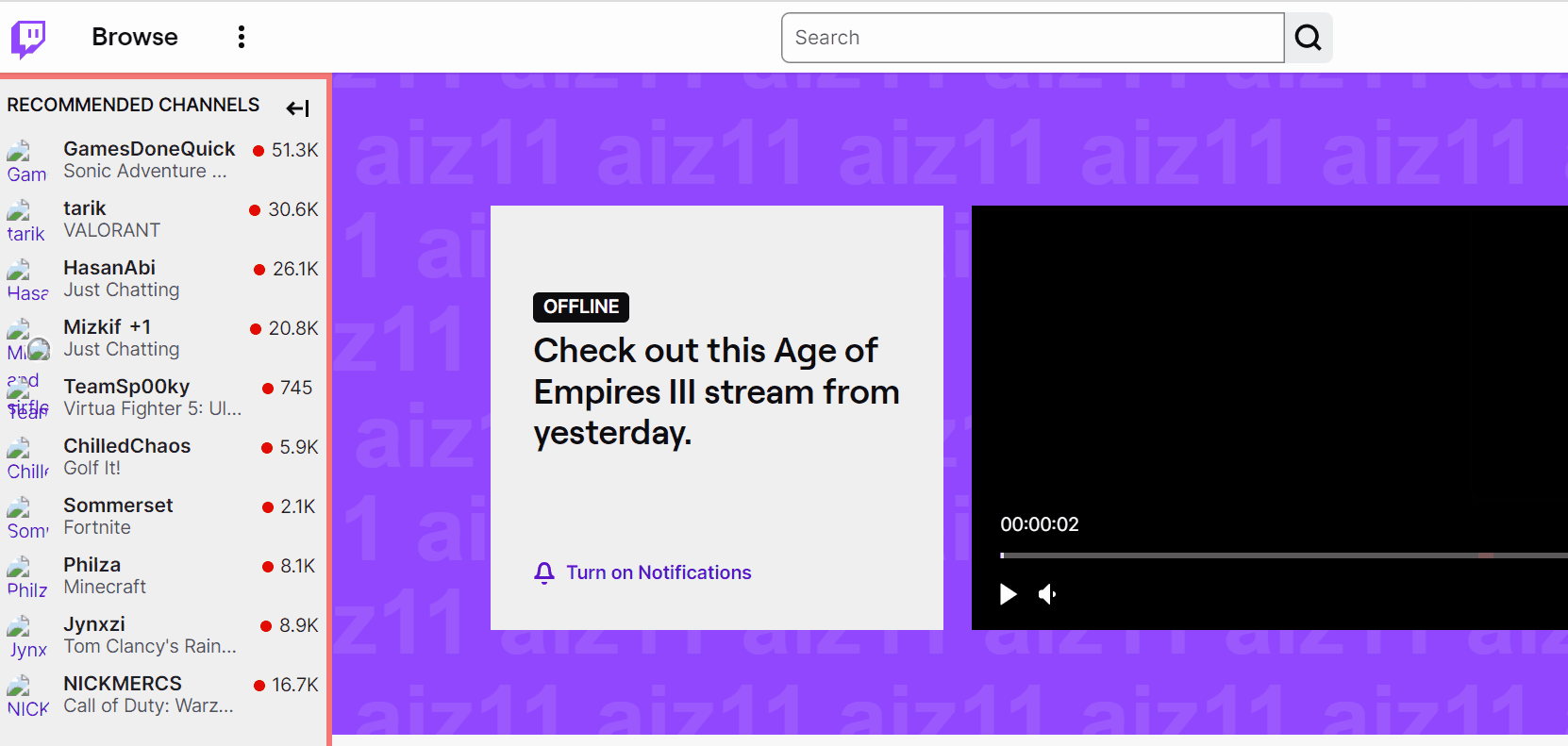
Customizing the web pages to remove certain areas can be a helpful customization to your PC porn blocking system.
Block Specific Searches
You can block searches containing specific keywords on Google, Youtube, or most other search portal websites.
For example, when you search for"fruit" on most websites, the URL will usually have a part like this:
?query=fruit
?q=fruit
Block Google Images
A browser extension can be used to block Google images entirely.
You can force Bing Safe Search using your DNS Content Policy, which also filters image search results, but you can't block image search entirely.
This is where a browser extension can provide some benefit to you if you don't want the option to search images at all.
When you search on Google images, the URL changes to something like this: https://www.google.com/search?q=apples....&tbm=isch.
If you want to block Google image search entirely, you can use a browser extension to create a block like this to target image search specifically:
*google.com/search*tbm=isch*
Enforce Browser Extensions on a Web Browser
If you've installed browser extensions to hide elements on webpages or block searches, you may want to enforce browsing extensions so that they can't be uninstalled from your device.
Fortunately, this is possible. It does take a little bit of technical expertise, but it can be done without the need for installing another program.
Block Browser Extensions on a Web Browser
On the other hand, you might also want to block browser extensions that allow you to bypass your restrictions. You can prevent specific extensions from being installed and even block the extensions store on your browser so that you can't download anything easily.
Going Further with Bypass Prevention
When it comes to dealing with addictive content online and the subsequent bad habits, I've found that a multi-layered approach is essential. Crafting effective Blocking Systems for adults is what we focus on at Tech Lockdown.
However, you might need to go further in some cases with more of a focus on bypass prevention when blocking porn on a PC.
To add significant friction to help break compulsive behaviors, I've written a definitive guide that goes through concepts like the following:
- Go much further than parental controls with device management techniques to enforce restrictions on a device.
- Increasing accountability and browsing transparency
- Preventing uninstall of apps and browser extensions
- Handling common bypass methods
These step-by-step instructions are made available to Tech Lockdown members in your account dashboard in the guides section.