Social Media
How to Effectively Block Social Media (Updated for 2025)
Social Media apps need to be handled differently than other apps, since they are so prevalent.
If you want to break a social media habit, chances are you've tried uninstalling apps from your smartphone to quit. You may have even gone a step further and deleted your account. While this is a good start, it may be necessary to block your social media apps or use some strategies to limit your access to them.
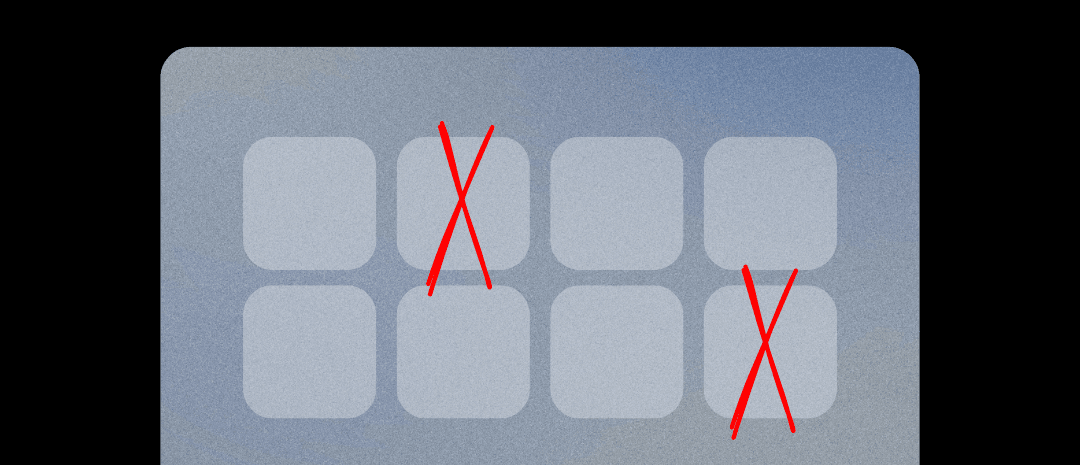
Limiting social media presents some unique challenges when compared with most traditional apps. Even if you uninstall a social media app and delete your account, it's easy to simply reinstall the app or access the web version of the app. Some people might even switch over to a different device where the app isn't blocked.
Using DNS-based Blocking
The most comprehensive way to control what social media apps and websites can be accessed is to use DNS-based blocking.
A big advantage with this blocking approach is that you can disable internet-dependent social media apps (the ones you download from an App Store) and also the corresponding browser-version of the app. Also, you can schedule block rules and automatically block thousands of websites and apps based on category.
DNS-based blocking rules are customized using a Content Policy :
Your policy can be enforced on any connected device:
When you block a social media app using DNS-based blocking, you disable both the native app (downloaded from the App Store) and website versions.
You can also block an entire category of content, like Social Media, to block dozens of apps at once. If you need to use an app later (like LinkedIn), you can choose to make an exception while keeping other apps blocked.
Disable Specific Social Media Apps
You can use a DNS-based social media app blocking strategy where you create a block rule in your Content Policy with specific "DNS apps" selected:
This will block internet access for both the native app (app downloaded from an App Store) and the web browser version of the app.
You can combine this with a schedule to block access to selected social media platforms on days of the week and times you specify.
Block all social media other than your approved platforms
DNS-based blocking can also be used to implement an effective "default-deny" blocking approach where you block all social media platforms other than the ones that are approved. You can even combine this with scheduled blocking to restrict the time-window when approved social media can be accessed.
Schedule when Approved Social Media can be Accessed
You can enhance your social media rules by adding a schedule to a rule in your Content Policy to decide when social media sites can be accessed.
If you're using the default-deny blocking approach discussed previously, you would add a schedule to your Allow rule, which has the approved social media apps and websites selected.

Blocking Adult Content within Social Media platforms
Instead of blocking a social media website entirely, you could consider trying to block adult content on social media .
There are a few techniques for filtering content within these platforms:
- Enable built-in adult content filtering that some of these platforms, like YouTube and Discord , provide.
- Use keyword based blocking to block adult content sections of platforms like Reddit .
- Block multi-media, like images and videos, to use some platforms in text-only mode.
Prevent Social Media Apps from being Downloaded or Opened with Native App Restrictions
If you want to completely block an app so that it can't be downloaded or opened at all, you'll want to use a blocking approach called "native app restrictions." This technique involves setting up a policy on a device which limits which apps can be downloaded and opened.
You can use several approaches to limiting apps:
- Restrict downloading apps based on age-restrictions, which will automatically block inappropriate social media apps that might be meant for adults only.
- Completely restrict downloading new apps so that new app downloads have to be manually approved each time.
- Specify an app blocklist of unapproved apps while allowing all other apps to be downloaded and opened.
For example, you can use Supervised App Blocking to block apps on your iPhone with an App Blocklist:
This is an ideal approach for adults who are restricting themselves from using certain apps. You can prevent yourself from unblocking these apps. It's also a good option for parents, who want a better alternative to Screen Time .
Alternatively, you can use an Allowlist blocking approach to specify the approved apps while blocking all other apps from being downloaded and opened:
You can also use parental controls on iPhone with Screen Time, which can be used to set app ground rules.
Learn more:
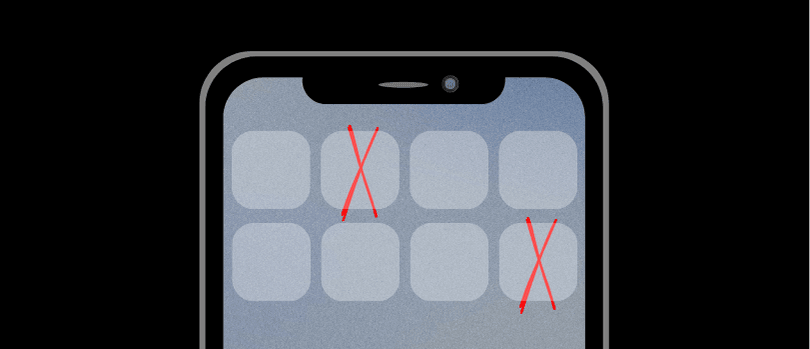
Frequently Asked Questions
How to block specific social media platforms
Reference our guides for blocking specific popular social media platforms:
What is the most effective social media app blocking approach for iPhone?
The most enforceable way to restrict the app store and control what apps can be downloaded and opened on an iOS device (iPhone/iPad) is to use Supervised App Blocking .
This approach is ideal for adults who are self-managing their own access to addictive and harmful social media platforms. It's also a versatile approach for parents who prefer to configure a child's device with restrictions.